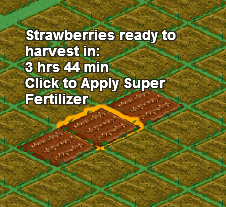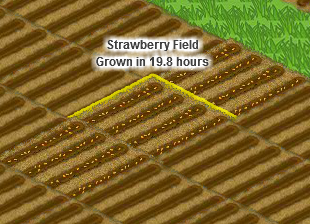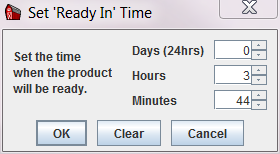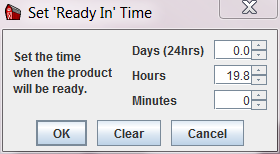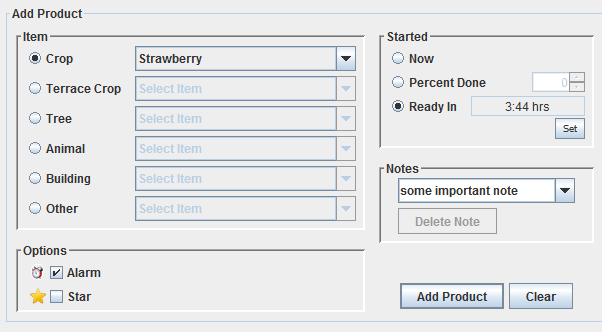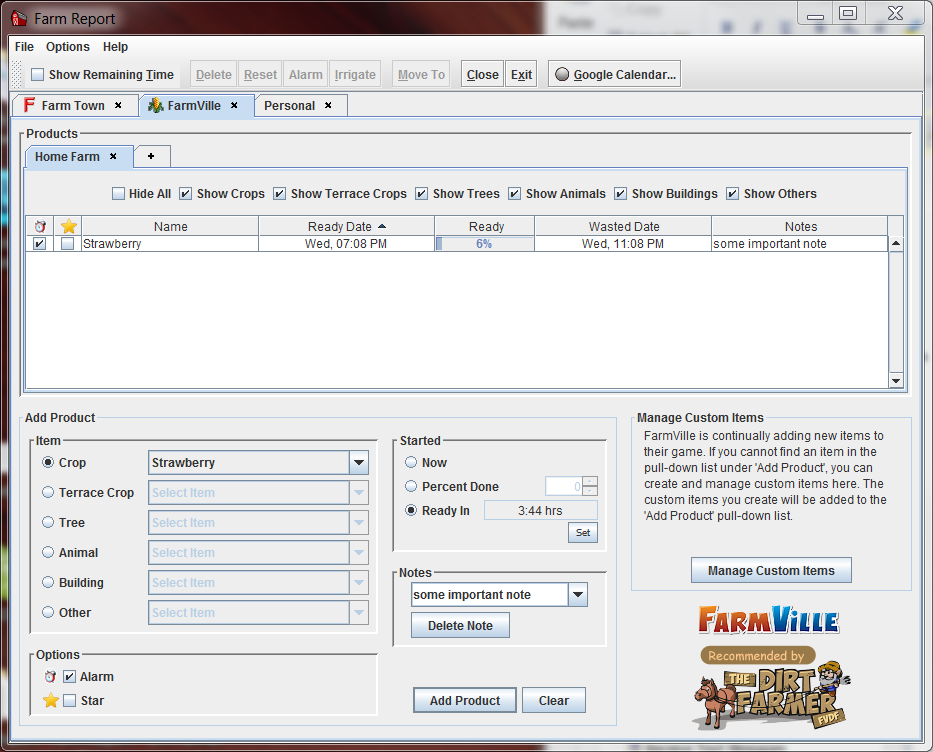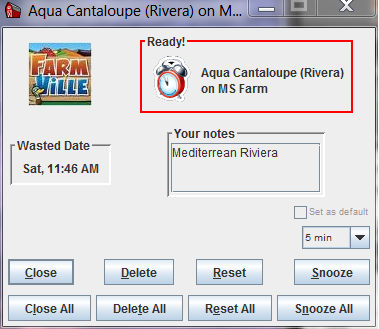These instructions will walk you through the process of adding your current (already growing) crops to Farm Report. Because these crops are already partway through their growth time, you have to tell Farm Report what their "remaining growth time" is. With this information, Farm Report can estimate when the crops were planted.
Once you have added all of your current crops to Farm Report, the process becomes easier. See Add New Crops for instructions on adding newly-planted crops to Farm Report.
- Hover over one of the crops in your browser window, and make note of the "remaining time" for that crop. For example, this FarmVille screen shot shows a crop of Strawberries with 3 hrs and 44 minutes remaining, and this Farm Town screen shot shows a crop of Strawberries with 19.8 hours remaining:
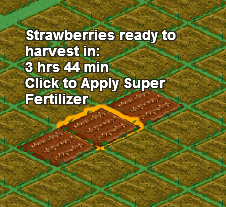
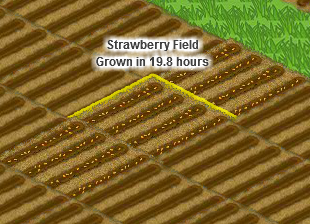
- In the Add Product panel:
- Under Item, select Strawberry from the Crop drop down list
- Under Started, select the Ready In radio button
- Click the Set button just below the Ready In radio button
- In the Set 'Ready In' Time dialog, enter the days/hours/minutes until the crop will be ready. In the FarmVille example, the hours will be set to 3, and the minutes will be set to 44. In the Farm Town example, the hours will be set to 19.8.
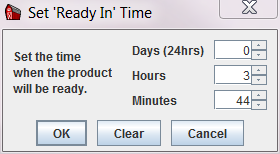
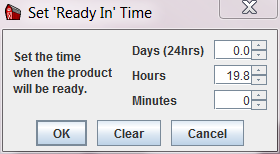
- Click the OK button to close the Set 'Ready In' Time dialog.
- (Optional) Under Notes, add a note about this crop. This is strictly for your own use, and can be used for whatever you like.
- At this point, the Add Product panel should look like this (for the FarmVille example):
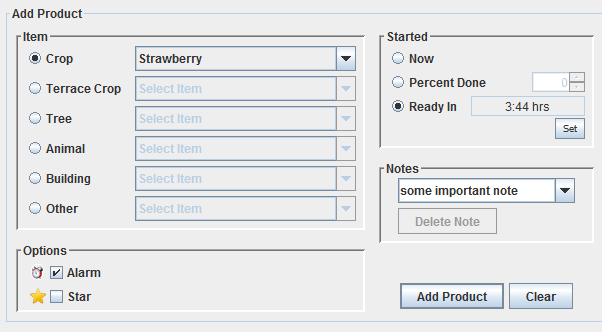
- Click the Add Product button, to add the product to the Products table.
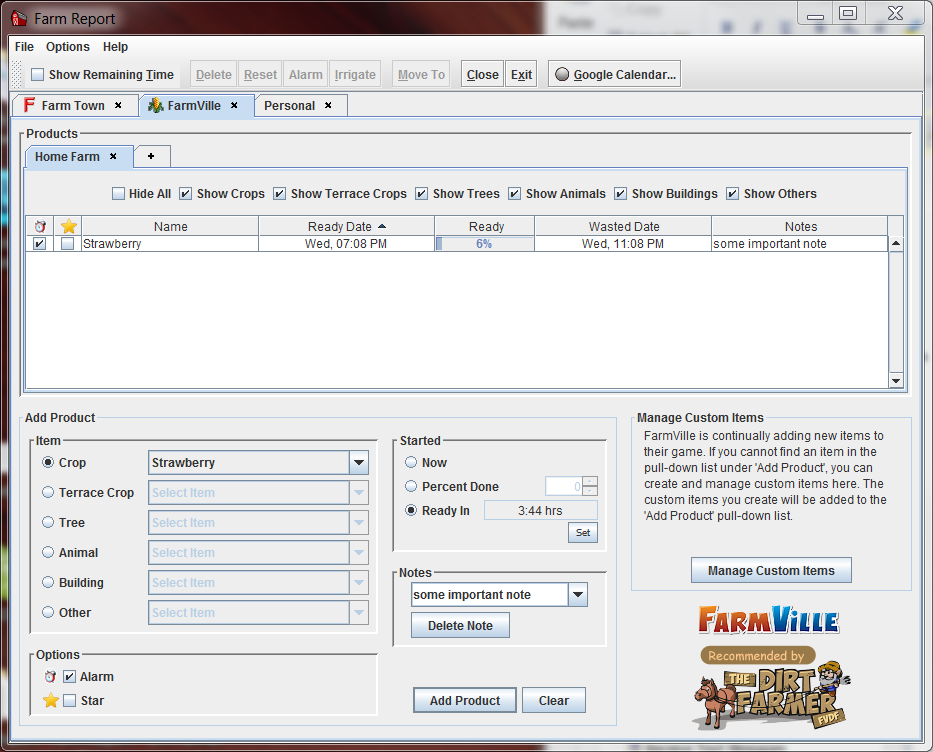
- Repeat this process for each in-progress crop that you want to track in Farm Report.
- After you've added your crops to Farm Report, Farm Report will notify you when they are ready to harvest by showing a Product Ready Alarm:
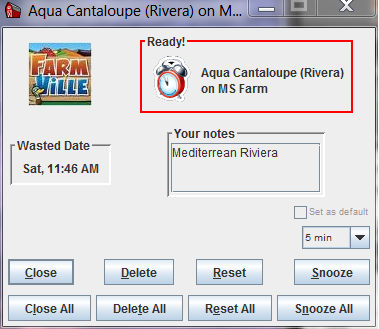
Created with the Personal Edition of HelpNDoc: Free EPub and documentation generator